NETWORKING IN LINUX
View existing hostname in Linux
[user1@localhost~]$hostname
localhost.localdomain
Setup hostname for temporarily
[root@localhost~]#hostname Linux1.example.com
View IP configuration
[root@Linux1~]#ifconfig
Manually resolve hostname and IP address
[root@localhost~]#vi /etc/hosts
192.168.1.100 Linux1.example.com Linux1
Setup Server IP address temporarily
[root@Linux1~]#ifconfig <network_device_name> <IP
address> netmask <netmask_value>
Example:
[root@Linux1~]#ifconfig enp1s7 192.168.1.100 netmask
255.255.255.0
Setup an IP address- Manual/Automatic
[root@Linux1~]#nmtui
Select Edit Connection
Select devices –Edit
Select Static (Manual method)
Configure IP Address ,Subnet Mask, DNS Server and
Default Gateway IP Address
Select Quit to proceed
Restarting Network Service to apply new configuration
CentOS 7/RHEL 7
#service network restart
#systemctl start network
#systemctl enable network
CentOS 8/9 RHEL 8/9
#systemctl start NetworkManager.service
#systemctl stop NetworkManager.service
#systemctl restart NetworkManager.service
#systemctl status NetworkManager.service
Enable/disable Lan network
[root@Linux1~]#ifdown enp1s1
[root@Linux1~]#ifup enp1s1
[root@Linux1~]#ifconfig
Monitor network statistics
The ss (socket statistics) command is a powerful tool in Linux used for examining sockets. Socket = (TCP Port + IP Address)
[root@Linux1~]#ss –ta
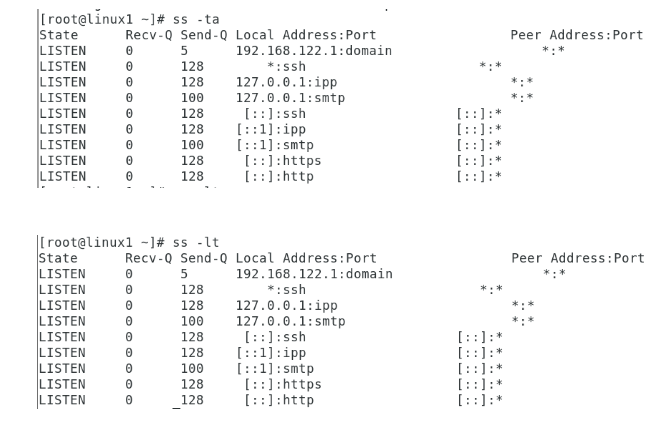
Display status of all network devices
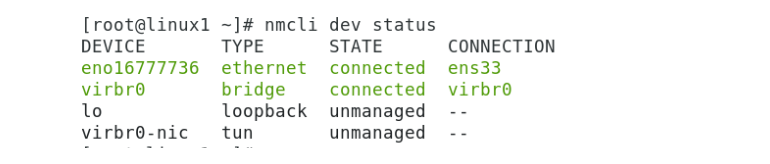
Display only Active connections
